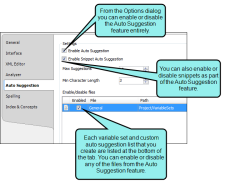You can enable and disable auto suggestions from the Options dialog. You can enable or disable the suggestions from particular files (i.e., those from a specific auto suggestions word list, those from specific variable sets), in case you want to use some types of suggestions but not others. You can also enable or disable suggestions from all snippets.
-
Do one of the following, depending on the part of the user interface you are using:
-
Select File > Options. The Options dialog opens.
- Select the Auto Suggestion tab.
OR
- Open a file that lets you type content (e.g., topic).
- As you type text that matches existing content, the Auto Suggestion popup displays.
- At the bottom of the popup, click
 . The Auto Suggestion Options dialog opens.
. The Auto Suggestion Options dialog opens.
-
- Select any of the following options, depending on whether you want to enable or disable Auto Suggestion completely, or just part of it. If the option has a check mark, it is enabled; if it does not have a check mark, it is disabled.
- Enable Auto Suggestion Select this to enable the entire Auto Suggestion feature.
- Enable Snippet Auto Suggestion Select this to enable snippet suggestions.
- Enable/disable files This area displays all custom auto suggestion list files and all variable sets in your project. Select any of the check boxes to enable a particular file for Auto Suggestion.
- Click OK.