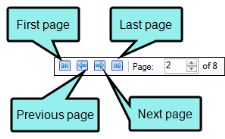You can view a list of all topics that are not linked to context-sensitive Help (CSH) map IDs. You can also double-click a row to open the topic in question.
- Open a project.
-
Do one of the following, depending on the part of the user interface you are using:
-
Ribbon Select the View ribbon. In the Dynamic Reports section, select More Reports > Topics Not Linked By Map ID.
- Analyzer Summary Window Pane Double-click the row that mentions these items.
The Topics Not Linked By Map ID window pane opens.
-
- To see more of the information in the window pane, drag the divider bar to make the pane wider:
- File Displays the name of the file.
- Title Displays the properties title of the file (if any).
- Folder Displays the folder where the file is found.
-
If a certain number of items have been found, page navigation buttons in the local toolbar may be enabled. You can use these buttons to go to additional pages to display more items. You also have the option to view all items at once in one long list. This is called the View All option. You can toggle these views by clicking the View All/View as Pages button in the local toolbar. The button displays the opposite of whatever view is currently activated (e.g., If the View All option is currently active, the button shows View as Pages to indicate that if clicked, the button will switch the window pane to the View as Pages option).
Note: You can also include this information in reports that you create.