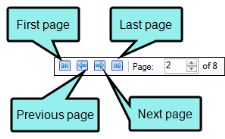Viewing Empty Content Folders
You can scan for empty content folders in a project with the Unused Items window pane. Empty content folders are those that have been created, but do not contain files of any type. You can quickly delete any empty content folders in the Unused Items window pane.
- Open a project.
-
Select the View ribbon. In the Dynamic Reports section, select More Reports > Unused Items.
The Unused Items window pane opens, which allows you to view various unused elements in the project (such as bookmarks, condition tags, content files, CSH IDs, images, variables, styles, file tags, and topics not linked).
- Click the drop-down field at the top of the window pane and select Empty Content Folders. The empty content folders in the project are listed.
-
To see more of the information in the window pane, drag the divider bar to make the pane wider:
- Folder Displays the name of the empty content folder.
-
If a certain number of items have been found, page navigation buttons in the local toolbar may be enabled. You can use these buttons to go to additional pages to display more items. You also have the option to view all items at once in one long list. This is called the View All option. You can toggle these views by clicking the View All/View as Pages button in the local toolbar. The button displays the opposite of whatever view is currently activated (e.g., If the View All option is currently active, the button shows View as Pages to indicate that if clicked, the button will switch the window pane to the View as Pages option).
-
If you want to remove any empty content folders from Analyzer, as well as from the project being analyzed, select the empty content folder in the list and click
 in the local toolbar.
in the local toolbar.
Note: You can also include this information in reports that you create.