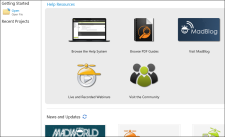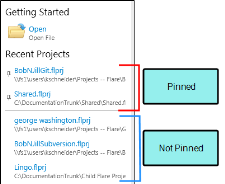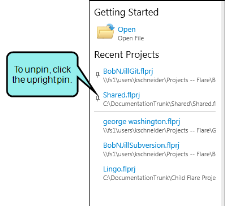The Start Page is a handy window pane that displays when you first launch Analyzer and remains open unless you close it. You can use the Start Page to open and create projects, access Getting Started resources for new users, select project templates, and more.
The Start Page automatically opens when you first launch Analyzer. If you close the Start Page, you can reopen it. Do one of the following, depending on the part of the user interface you are using:
- Select the View ribbon.In the Common section, select Start Page.
This contains a link to open an existing project file (see Opening Projects).
This lists projects that you have already created in Analyzer. They are listed in order of how recently they were opened. Click on a project link to open that project.
If you want to remove links from this list, you can do so from the Recent Projects dialog.
In the Start Page, you can pin your favorite projects to keep them displayed at the top of the list.
To pin a project, hover over any recent project and click the little pin. It will then be moved to the top of the list.
To unpin a project, just click the pin again and it will be moved back to the bottom section of the list.
The pinned projects are sorted in order, with the top being the most recently used.
If you manage your recent projects, removing them from the Start Page, those that are pinned are not removed. If you want to remove a pinned project from the Start Page, you need to unpin it in order for it to be removed.
This area contains links to additional resources, such as the Help system, videos, the online community, and the MadCap blog.
This contains images and links to events and other information.