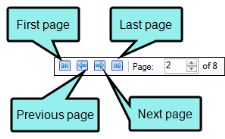You can view a list of files with broken bookmarks. You can see the bookmark destination that the link is trying to find, the link text, the link tag, and other information. You can also open the file where the broken link is located so that you can fix it.
- Do one of the following:
Ribbon Select the View ribbon. In the Dynamic Reports section, select Links > Broken Bookmarks.
- Analyzer Summary Window Pane Double-click the row that mentions broken bookmarks.
The Broken Bookmarks window pane opens, listing all of the occurrences of absolute links in the project.
-
To see more of the information in the window pane, drag the divider bar to make the pane wider:
- File Displays the name of the file where the broken link occurs.
- Folder Displays the folder where the file is found.
- Link Displays the link that is broken (e.g., the path and name of the topic in question).
- Type Displays the type of broken link (e.g., missing file).
- Link Text Displays the text in the source topic that is being used as the link.
- Link Tag Displays the style used for the link. For example, if a regular text hyperlink is used, you will see "a" in this column.
- Extension Displays the file extension that the link is not finding (e.g., .htm, .jpg).
-
If a certain number of items have been found, page navigation buttons in the local toolbar may be enabled. You can use these buttons to go to additional pages to display more items. You also have the option to view all items at once in one long list. This is called the View All option. You can toggle these views by clicking the View All/View as Pages button in the local toolbar. The button displays the opposite of whatever view is currently activated (e.g., If the View All option is currently active, the button shows View as Pages to indicate that if clicked, the button will switch the window pane to the View as Pages option).
-
Do one of the following, depending on whether you want to open the file in the Analyzer interface or within Flare.
to open the file in the analyzer interface
Double-click the file in the window pane. The benefit of using this method is that it is quick and convenient. You have access to the features normally available in the editor (but not necessarily to all of the features available elsewhere in Flare).
to open the file in flare
- In the window pane, click on the file.
- Select File > Send to Flare.
The benefit of using this method is that you have access to all of the features in the application, not just those available from the editor.
-
Redirect the link as necessary (e.g., right-click on the link and select Edit Hyperlink or Edit Cross-Reference).
See the online Help in Flare for more information about creating and editing navigation links.
Note: You can also include this information in reports that you create.
Note: You can also see broken bookmarks in a file if you have the Link Viewer window pane open. See Viewing File Links.