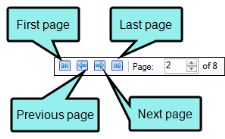Viewing Used Bookmark Links
You can view a list showing each file where a link to a bookmark is found, including the name of the bookmark, the kind of link used, and the path of the link. You can also double-click a row to open the file where the bookmark link is inserted.
- Open a project.
-
Select the View ribbon. In the Dynamic Reports section, select Used Items > Used Bookmarks.
The Used Bookmarks window pane opens, listing all of the bookmark links used throughout the project.
- To see more of the information in the window pane, drag the divider bar to make the pane wider:
- Bookmark Displays the name of the bookmark.
- Link Tag Displays the tag where the bookmark link is used.
- Link Displays the link path.
- File Displays the name of the file.
- Folder Displays the folder where the file is found.
-
If a certain number of items have been found, page navigation buttons in the local toolbar may be enabled. You can use these buttons to go to additional pages to display more items. You also have the option to view all items at once in one long list. This is called the View All option. You can toggle these views by clicking the View All/View as Pages button in the local toolbar. The button displays the opposite of whatever view is currently activated (e.g., If the View All option is currently active, the button shows View as Pages to indicate that if clicked, the button will switch the window pane to the View as Pages option).
-
You can open any file in the list to view or modify it in an editor. You can open the file in the Analyzer interface or in the Flare project.
to open the file in the analyzer interface
Double-click the file in the window pane. The benefit of using this method is that it is quick and convenient. You have access to the features normally available in the editor (but not necessarily to all of the features available elsewhere in Flare).
to open the file in flare
- In the window pane, click on the file.
- Select File > Send to Flare.
The benefit of using this method is that you have access to all of the features in the application, not just those available from the editor.
Note: You can also include this information in reports that you create.