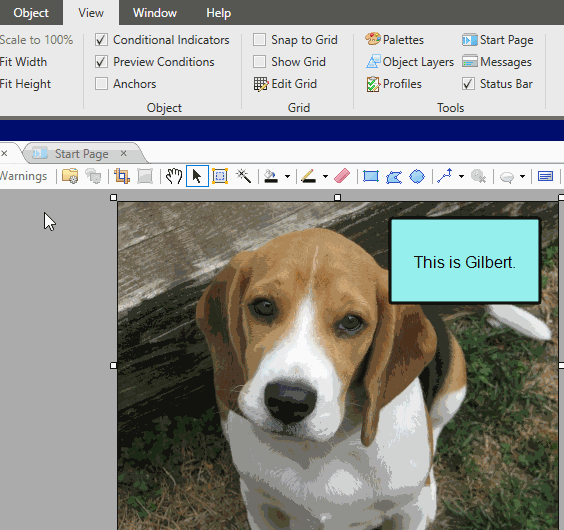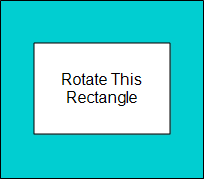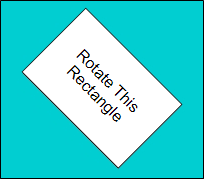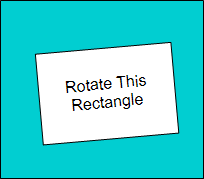You can rotate objects after adding them to images. You can rotate objects manually, or you can rotate them using preset increments—1 degree, 45 degrees, or 90 degrees at a time.
[Menu Proxy — Headings — Online — Depth3 ]
Example
Example
You might have a rectangle object like this:
You can click on the rectangle and rotate it 45 degrees clockwise. It will then look like this:
You can also click on the rectangle and manually rotate it slightly counter clockwise from its original position. It will then look like this:
How to Rotate an Object
- Open an image and click the object you want to rotate.
-
Select the Object ribbon and choose one of the following:

Lets you manually rotate the selected object by clicking and dragging it with your mouse.

Rotates the selected object 45 degrees clockwise. Click the down arrow to select 90, 45, or 1 degree clockwise and counter-clockwise rotations. See step 5 below.

Returns the object to its original setting before it was rotated.
- Click
 to save your work.
to save your work.