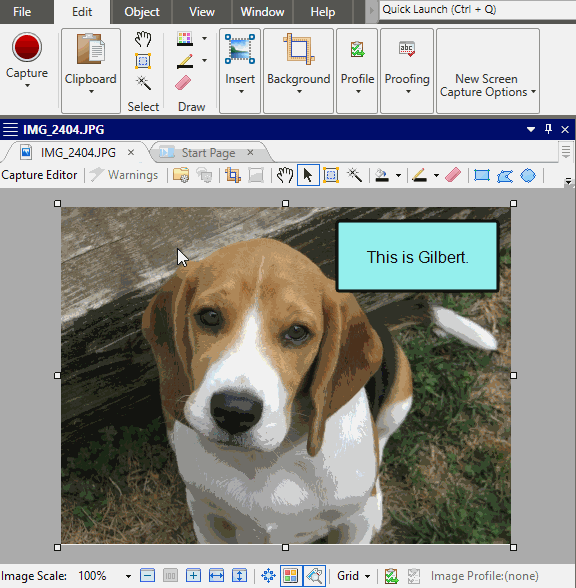You can set anchors on many objects that you add to
How to Set Object Anchors
- Open an image containing an object you want to anchor.
- Select the View ribbon.
- Select the Anchors check box. If the box is checked, the anchors are visible. If the box is unchecked, the anchors are hidden.
- Click on the object so that you can see the anchor arrows. Then click on any arrows on the sides of the object that you want to lock.
- Click
 to save your work.
to save your work.
Note You can also set anchors on the Rectangle tab of the properties dialog. Simply double-click the object and select the Rectangle tab.