When you add a cursor object to inside an oval shape. You can change the cursor type to something other than an arrow (e.g., IBeam, cross, hand).
inside an oval shape. You can change the cursor type to something other than an arrow (e.g., IBeam, cross, hand).
[Menu Proxy — Headings — Online — Depth3 ]
How to Select a Cursor Type
- Double-click the cursor object.
- In the dialog, select the Cursor tab, and select a cursor type. As you select each cursor type, a preview is shown.
- Click OK.
- Click
 to save your work.
to save your work.
Note A very useful tool when working with objects is a palette, which lets you store objects for future use. For example, if you are including callouts with some images, chances are that you'll want to use the same look and feel for all of the callouts you create. Instead of creating new callouts from scratch each time or copying them from other images, you can create an initial model callout and then add it to a palette. Then, when you're ready to use a callout in another image, you can just drag your model callout from the palette to the image (and make minor changes, such as the text, from there). See Palettes.
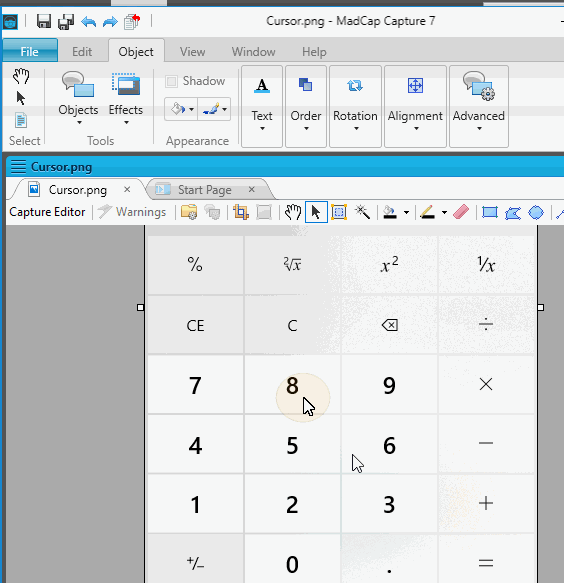
What's Next?
If necessary, you can continue editing the image (e.g., adding objects, effects, a callout; cropping the image; resizing the image). Otherwise, you can finalize the image by saving it. See Editing Images.
