Adding Objects to Palettes
After you create or open a palette, you can add objects to it.
[Menu Proxy — Headings — Online — Depth3 ]
How to Add an Object to a Palette
- Open a custom palette that you have created, or a linked palette (not a factory palette).
- Open an image and right-click the object you want to add to the palette.
- In the context menu, select Add to Palette. The object is added to the Palettes window pane.
- (Optional) You can rearrange the order of the objects in the Palettes window pane by clicking and dragging the objects up or down.
Note Objects can be added only to custom palettes that you have created or to linked palettes. They cannot be added to read-only factory palettes.
Note If a palette
However, because any user can make changes, it is possible to easily overwrite a file with undesired edits. You may want to designate one team member to manage all edits to
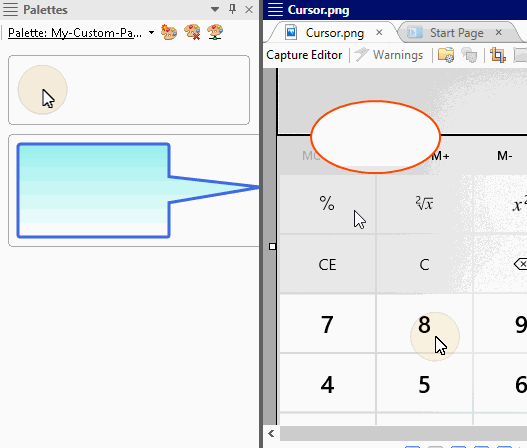
What’s Next?
After you add an object to a palette, you can use that object in other images. See Using Objects From Palettes.
