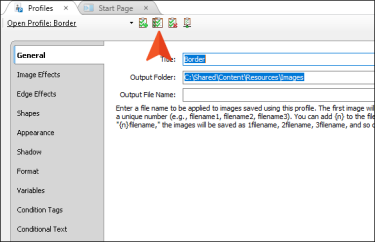Cloning Profiles
If you want to create a new profile that shares many of the same settings as an existing profile, you can quickly clone it and then make adjustments to the new profile as necessary. This lets you create the new profile more quickly, without having to spend a lot of time specifying all of the settings that you want.
[Menu Proxy — Headings — Online — Depth3 ]
Example
Example
You might have a profile that already has the following settings specified: output folder, background scale, border, and padding. Now suppose you want to create a new profile that uses all of the same settings, except you want to use a different output folder. In that case, you can simply clone the profile and then change the output folder in the new profile.
How to Clone a Profile
- Open the profile that you want to clone.
- In the local toolbar, click
 .
. - In the New Profile dialog, provide a name for the new profile.
- Click OK.
- Use any of the tabs to make changes to the cloned profile (e.g., select the General tab and select a different output folder).
- Click
 to save your work.
to save your work.