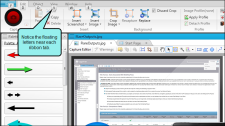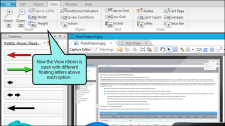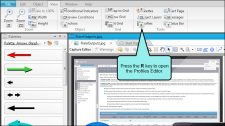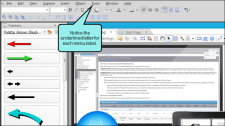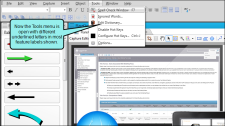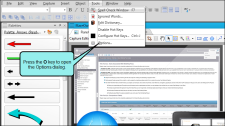You can use Capture’s ALT key shortcuts to access ribbon and menu (i.e., tool strip) options.
[Menu Proxy — Headings — Online — Depth3 ]
How to Use ALT Key Shortcuts in Ribbons
- Press and release the ALT key on your keyboard. You’ll see letters (representing keyboard keys) floating above different ribbon tabs.
- Press a key (not case-sensitive) to open the corresponding ribbon (even if the desired ribbon is already open). You'll see additional floating letters above the various options on that ribbon.
- Press the key(s) corresponding to the option you want to access.
Example
Let's say you want to open the Profiles Editor using the option in the View ribbon. First, you press and release the ALT key, which shows floating letters over each ribbon tab.
Press the V key to open the View ribbon.
Press the R key.
The Profiles Editor opens.
How to Use ALT Key Shortcuts in Menus
- Press and release the ALT key on your keyboard. On the menu labels, you’ll see underlined letters (representing keyboard keys).
- Press a key (not case-sensitive) to open the corresponding menu. You'll see additional underlined letters on the labels for most of the features in that menu.
- Press the key(s) corresponding to the option you want to access.