Aligning Text
After you add text to an object, you can easily align the text within the object.
[Menu Proxy — Headings — Online — Depth3 ]
How to Align Text
- Open an image, and select an object containing text.
-
Select the Object ribbon and choose one of the following:

Aligns the text along the left edge of the object.

Aligns the text vertically at the center point of the object.

Aligns the text along the right edge of the object.

Aligns the text at the top edge of the object.

Aligns the text horizontally at the middle point of the object.

Aligns the text at the bottom edge of the object.
- Click
 to save your work.
to save your work.
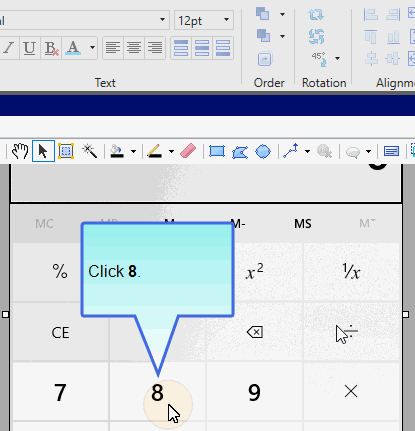
What’s Next?
If necessary, you can continue editing the image (e.g., adding objects, effects, a border, a callout; cropping the image; resizing the image). Otherwise, you can finalize the image by saving it. See Editing Images.
