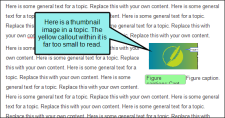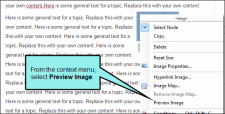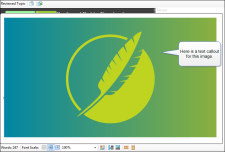In the XML Editor, when you are viewing a topic or snippet that contains a thumbnail image, you can right-click on that thumbnail and select Preview Image from the context menu. This enlarges the thumbnail image within the editor so that you can more easily see it and read any callouts within it. You can then click on the full-size image to return it to a thumbnail.
How to Preview Thumbnails
- Open the document or topic.
- Right-click a thumbnail image, and from the context menu select Preview Image.
- Click the full-size image again to return it to a thumbnail size.
Example You receive a topic for review from another author. The topic includes a thumbnail image with a text callout. Without enlarging the image you cannot see the details of the image, let alone read the callout.
Therefore, you right-click on the thumbnail and select Preview Image.
You can now see all of the image details and read the callout.
To return the image to the thumbnail size, you click on it.
Note You can also show images as thumbnails in output (see Showing Images as Thumbnails in Output) or while you are editing (see Showing Images as Thumbnails While Editing).