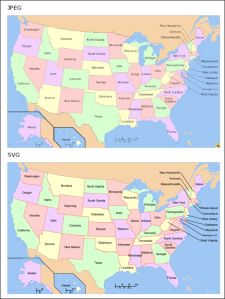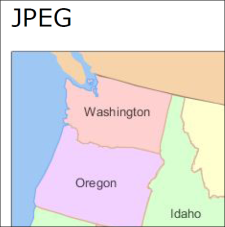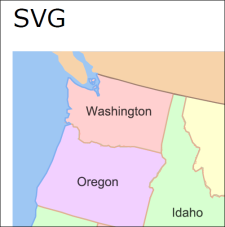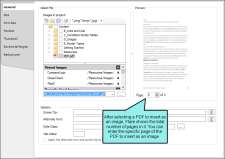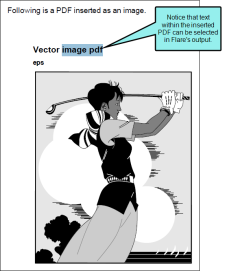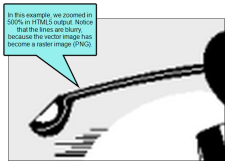You can insert images into
[Menu Proxy — Headings — Online — Depth3 ]
Raster vs. Vector Images
Contributor supports common raster image formats such as BMP, GIF, JPG, and PNG. In addition, it supports vector image formats such as EPS, PS, and SVG.
A vector image comprises geometric elements such as lines, points, and curves, based on mathematical equations. On the other hand, raster graphics are made up of pixels. A vector image is ideal for print-based output because the clarity is maintained even when you reduce the size of the graphic.
It is sometimes difficult to tell the difference between a vector and raster graphic when viewing it at 100%. But if you zoom in the difference becomes apparent. Following is an example of a PDF document with the same image in JPEG and SVG format.
The text in the SVG image is a little more readable. And if we zoom in, we can see why.
Here is what the JPEG image looks like when we zoom in at 300%. Notice that the pixels look blurry when enlarged.
And here is what the SVG image looks like. Notice that the text still looks as clear as it does at a much smaller size.
PDF Files as Images
You can insert pages from PDFs as images. When you select a PDF file, you can choose the specific page from it to be inserted as an image.
PDF images are supported in all outputs. However, the way these files are treated depends on the output format:
-
PDF If you generate PDF output, the page you inserted is kept as a PDF. So it's sort of like a one-page PDF within a big PDF. You'll find that you can select text in that PDF image, just like you can in the larger PDF.
Also, any vector-based information is retained, therefore retaining the quality and clarity you expect. This is especially useful if you inserted a PDF that contains Microsoft Visio diagrams or vector drawings from CAD (computer-aided design) software.
-
All Other Outputs If you generate any output other than PDF, the PDF page you inserted is converted to a PNG file, even if it contains vector-based drawings. That's largely due to the fact that browser-based output types do not support vector images. Because the image displays in a raster format, you will find that it is not as crisp as its vector counterpart in PDF output.
What’s Noteworthy?
Note In order for SVG images to display in the XML Editor, you need to install the latest Oracle Java Runtime Environment (JRE) or OpenJDK.
To download, go to:
https://www.madcapsoftware.com/downloads/java.aspx