Inserting Annotations
You can insert an annotation (comment) into a document. These annotations do not become part of the actual content, but rather are intended for internal use between you and others.
How to Insert an Annotation
-
Open the document or topic.
-
Highlight the content that you want to associate with the annotation, or place your cursor on it.
Note Do not highlight more than one paragraph.
-
Do one of the following, depending on the part of the user interface you are using:
-
Ribbon Select Review > Insert Annotation.
-
Right-Click If the track changes feature is enabled, you can right-click and select Insert Annotation.
A rectangle extends to a sidebar on the right, with a line pointing to the selected content. This rectangle will hold the annotation text after you type it.
Also, the selected content is shaded, indicating that the annotation refers to that text. However, the shading will not be displayed in the output; it is for internal use only.
-
Note When you insert an annotation, your initials are displayed next to it. The initials are the first two letters of your login user name. However, you can change the user name and initials (for use in Contributor) to something else.
Note If you want to delete an annotation, simply right-click on the rectangle showing the annotation text, and from the context menu select Delete Annotation.
Note You can hide changes and annotations, or show them if they are currently hidden.




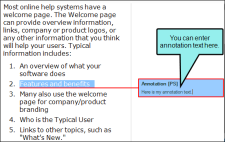
 to save your work.
to save your work.
