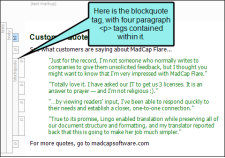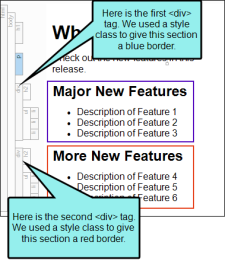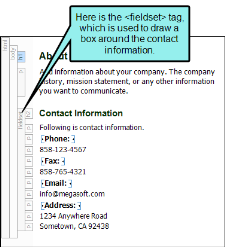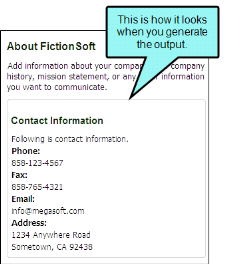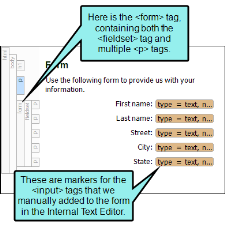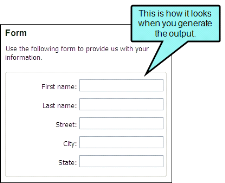Creating Tag Groups
In your content in the XML Editor, you can group selected items within one of the following types of block styles: blockquote, div, fieldset, or form. These styles let you create block-level content in a unique "container" for different purposes.
How to Create a Tag Group
- Open the document or topic.
- Select one or more blocks of content (such as paragraphs).
- Do one of the following, depending on the part of the user interface you are using:
- Ribbon Select Home >
 .
. - Keyboard Shortcut Place your cursor somewhere in a block of content, but not at the very beginning of it, and then press the TAB key. (If you place your cursor at the very beginning of the content and press TAB, the first line will be indented instead.)
The Create Group dialog opens.
- Ribbon Select Home >
- Select a tag from the list.
blockquote The <blockquote> tag is typically used to format text used as a quotation. Usually the <blockquote> tag has margin indentations to set it apart from the rest of the content in the topic.
div The <div> tag is used to define logical divisions in your topics or hold objects that can be “floated” (such as text boxes). You can put content using other tags into the same <div> tag, then use style properties to change the look of that entire “container.” One common use of a <div> tag is to indent lots of content. For example, you might have a section of content containing four paragraphs, a numbered list, and an image. Rather than creating special style classes for all of those different elements with an indentation setting (e.g., margin-left or padding-left) on each, you can place your indentation setting on the <div> tag. That way, any content contained within that <div> tag will be indented accordingly.
fieldset The <fieldset> tag is used to combine multiple tags into a group, drawing a box around all of the content.
form The <form> tag is used to create a form for user input. After you create the group with the <form> tag, you can open the topic in the Internal Text Editor to supply the necessary code for the form fields.
-
Click OK.
Note If you are attempting to simply indent content, see Indenting Paragraphs or Creating Tabs.
Note This feature is not supported for MadCap Lingo review package (LIREV) files.