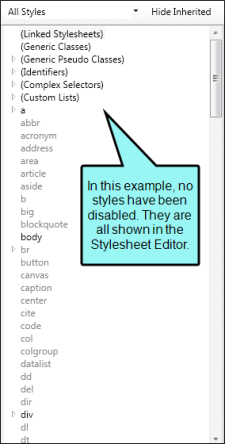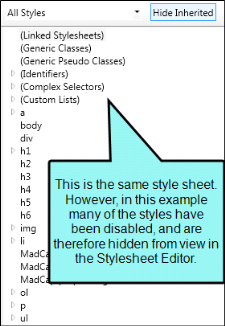You cannot remove root styles provided by Contributor. However, you can prevent certain styles from being shown in the Stylesheet Editor and in the Contributor interface. Rather than being overwhelmed with the sight of all styles in the stylesheet, you can ensure that you see only the styles that you tend to use. Those styles will not be removed from the stylesheet; they will simply be hidden until you enable them.
[Menu Proxy — Headings — Online — Depth3 ]
How to Disable Styles
- Open the stylesheet you want to modify or create a new one.
- In the local toolbar, click the Options button and select Disable Styles. The Disable Styles dialog opens.
- On the right side of the dialog, select the styles that you want to disable. You can hold down the SHIFT or CTRL key and click, selecting a range of styles or many individual styles not next to each other.
- Click
 . The selected styles are moved to the left side of the dialog.
. The selected styles are moved to the left side of the dialog. - Click OK. The style classes are removed from view in the stylesheet.
How to Hide Styles
If you don't want a style to be visible in the interface, but you also don't want to completely disable it, you can choose to hide it instead. This is slightly different from disabling a style because it is still accessible from the stylesheet, but it is still hidden in the interface.
- Open the stylesheet you want to modify or create a new one.
- In the local toolbar, make sure the first button displays
 . If the button displays
. If the button displays  instead, then click it.
instead, then click it. - In the upper-left of the editor, make sure the drop-down field is set to
 .
. - On the left side of the dialog, select the style that you want to hide.
- From the Show drop-down list on the upper-right side of the editor, select
 .
. - (Optional) You can use the toggle button in the local toolbar to show properties below in a group view
 or an alphabetical view
or an alphabetical view  .
. - If you are using the group view, expand the Unclassified group.
-
To the right of mc-hidden, click
 , and select hidden.
, and select hidden. To unhide a hidden property, select unhidden.
- Click
 to save your work.
to save your work.
What’s Noteworthy?
Warning Even if you have some styles that you never modify, you may want to avoid disabling them in your stylesheet. The reason for this is that disabling a style in a stylesheet also disables its use in the rest of the interface.