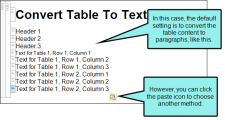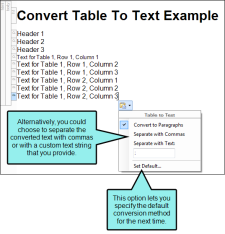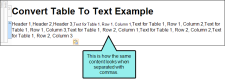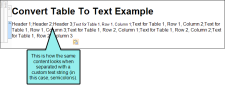If you have a table containing text, you can remove the table but keep the text. When doing this, you can choose how the converted text should be represented: paragraphs, separated with commas, separated with text.
How to Convert a Table to Text
- Open the document or topic.
- Place your cursor somewhere in the table.
- Select Table > Convert to Text. The table is converted to text using the default method—convert to paragraphs, with commas, or with text string.
-
(Optional) If you want the conversion to use a different method, click the icon
 that appears after the text and select the method.
that appears after the text and select the method.- Convert to Paragraphs Convert the content in each table cell into separate paragraphs.
- Separate with Commas Convert the content in each table cell into text separated by commas.
- Separate with Text Convert the content in each table cell into text separated by a text string that you specify (e.g., a semicolon).
- Set Default Open the XML Editor tab in the Options dialog, choose the type of behavior you want to use automatically when performing this action in the future, and click OK.
- Click
 to save your work.
to save your work.
Note This feature is not supported for MadCap Lingo review package (LIREV) files.