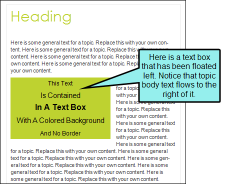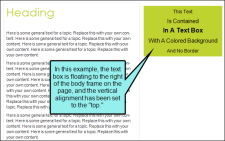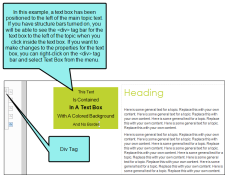Text Boxes
You can insert a box into a topic and add content to it. The text box is separate from the regular text in the topic and can be positioned in a variety of places on a page (e.g., aligned left on the page, outside frame, center of column). You might add a text box, for example, to create an example or case study that runs alongside the main text in a topic, in order to enhance the reader's understanding of the main text. See Inserting Text Boxes, Using Absolute Positioning on Elements, and Using Floats for Positioning Elements.
Example You want to add a case study that is positioned next to the main body text on a page. Therefore, you insert a text box with a border and unique background color to make it stand out. You position the text box to the left of the body frame on a page. That way, it is clear to the reader that the case study is intended to provide additional information pertaining to the body text on that page.
When you insert a text box, you can make selections to affect the look of the box (e.g., border background, size). In addition, text boxes are based on div styles that you can select when inserting them. Therefore, you can always change the settings on a div style to automatically modify the look of all text boxes using that same div style. See Editing Text Boxes and Styles and Stylesheets.