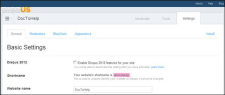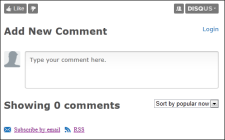Adding DISQUS Commenting to NetHelp Targets
If you would like to gather user feedback for your online output—such as commenting and ratings―and build a user community, you can do so by incorporating DISQUS in NetHelp targets. DISQUS (http://disqus.com/) is an online discussion and commenting service for websites that uses a networked platform and works on the following browsers: Internet Explorer, Firefox, Chrome, Safari, and Opera.
All settings, comment moderation, appearance, etc. are managed through your DISQUS account.
By default, DISQUS comments are enabled for every topic in your NetHelp target, but it is possible to exclude specific topics, or entire topic types from commenting.
-
Create a DISQUS account at http://disqus.com/register and define your DISQUS shortname.
- In Doc-To-Help, open the Home ribbon, and at the bottom of the Target group click
 . The Help Targets dialog opens.
. The Help Targets dialog opens. - On the left select the NetHelp target.
- In the Comments section, set the Use comments field to DISQUS, and enter your DISQUS shortname.
- Click OK.
- On the Home ribbon, click the Rebuild button.
-
Post your NetHelp output on your website. At the bottom of each topic, DISQUS commenting and rating options will appear.
If you would like to change the skin of your DISQUS comments; set up comment moderators and moderation rules; set the language, Twitter, and Facebook features; or create blacklists, you can do so using your DISQUS account.
- In Doc-To-Help, open the Project ribbon and click the Topic Types button. The Project Styles dialog opens.
- On the left, select the topic type you would like to exclude.
- In the Display section, clear the Use comments check box.
- Click OK.
- On the Home ribbon, click the Rebuild button.
- In Doc-To-Help, open the Topics window, right-click on the desired topic, and choose Properties. The Topic Properties dialog opens.
- Right-click on the desired topic, and choose Properties. The Topic Properties dialog opens.
- In the Appearance section, check the Disable comments check box.
- Click OK.
- On the Home ribbon, click the Rebuild button.