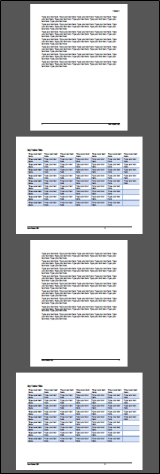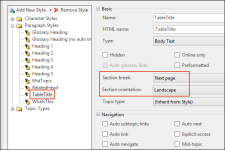Setting Page Orientation
A property called "Section orientation" is available for Manual targets. It lets you specify a portrait or landscape configuration for pages within a given section break in a Word document.
You can set the section configuration on a specific paragraph style or an entire Manual target.
Setting this on a paragraph style is a good option if you need the configuration to change from portrait to landscape within a single document. The configuration change continues in the document until it comes across another section break.
- In Doc-To-Help, open the Project ribbon, and click Topic Types. The Project Styles dialog opens.
-
On the left side of the dialog, expand Paragraph Styles and select one of the styles.
Note If you have are using a style in your source document that is not available in this dialog, click Add New Style. Then create a new style that has the same name as the style in your document.
- On the right side of the dialog, in the Basic section, set the Section break field to one of the following:
- Next page
- Even page
- Odd page
- In the Section orientation field, select one of the following:
- Inherit from template This is the default option. If selected, a new section created by the "Section break" property will have the same page orientation as that used in the template.
- Portrait
- Landscape
- Click OK.
Example
Let's say you have a document that uses a portrait landscape throughout. However, you have inserted several wide tables in the document, and you would like the pages showing those tables to be displayed with a landscape configuration whenever they appear in the Doc-To-Help print-based output. Like this:
Furthermore, in your Word template you've created a special style called "TableTitle" that you apply to a paragraph just above each table. It makes sense to associate the landscape configuration with that paragraph style because it clearly signifies the start of the content that you want to show as landscape.
You also insert a section break in the source document after each of those tables, because that will tell Doc-To-Help to end the custom configuration.
In Doc-To-Help you open the Project Styles dialog. In the Paragraph Styles section on the left, you add a new style called TableTitle, and you set the Section configuration to Landscape.
When you build the Manual target, the sections beginning with the TableTitle style are changed from portrait to landscape.
- In Doc-To-Help, open the Home ribbon, and at the bottom of the Target group click
 . The Help Targets dialog opens.
. The Help Targets dialog opens. - On the left side of the dialog, select the Manual target.
- In the Advanced section, set the Section break field to one of the following:
- Next page
- Even page
- Odd page
- In the Section orientation field, select one of the following:
- Inherit from template This is the default option. If selected, a new section created by the "Section break" property will have the same page orientation as that used in the template.
- Portrait
- Landscape
- Click OK.