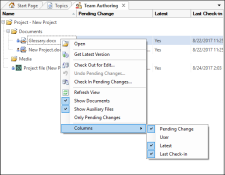Team Authoring Window Panel (Doc-To-Help)
The Team Authoring window pane only appears when you open a team project.
This panel displays all of the document names in the repository, as well as their status, modification date, and the date they were retrieved from the repository.
The Team Authoring panel opens when you click the Team Authoring tab. It displays the file details. Many options can be performed via the right-click menu.
A check mark next to the file name indicates that it has been checked out. A lock icon indicates that the file is part of the team project.
To change the column display, right-click in the window and from the menu choose Columns. The options are:
-
Pending Change Displays file status. TFS projects have different status displays than File or Web Repository projects. File or Web Repositories will note the check out status and the user name, if a document has been modified and who modified it, if it is a new document, and if it is unmodified by anyone. TFS projects will display the lock and edit status. The user name will display in the User column.
-
User Shows the name of the user working with the file.
-
Latest Indicates whether the file displayed is the latest version.
-
Last Check-in Displays the date/time the file was last checked in.
The Team Log information displays for TFS projects only.