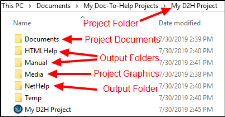Migrating a Project
Many of us collaborate on Doc-To-Help projects using Team Authoring, TFS, or SharePoint, but sometimes we simply need to transfer a project to a coworker or a client. This is done by sending the entire project folder, but here are a few tips to make the transition easier.
Here is a typical project folder:
By default, Doc-To-Help projects are stored in the following folder:
C:\Users\[user name]\Documents\My Doc-To-Help Projects
So when you give colleagues a project, they should drop the entire folder in that location. (This default location can be changed in Doc-To-Help by choosing
Tip If the file size of the project is an issue, you can delete the contents of all the target folders before transferring the project (because your colleague can always build the projects again).
If a project has custom Word templates, and/or themes, those need to be transferred also. Just drop them into the appropriate folders.
Drop custom Word templates here (they will have the file extension of .dotx):
Windows® 7 and later at: \\Users\<user name>\AppData\Roaming\Microsoft\Templates
Themes are stored here, so drop them in the appropriate folder:
C:\Users\[user name]\Documents\My Doc-To-Help Projects\Doc-To-Help\Themes\[name of output]\Themes
To make things quicker, you could just transfer the entire Doc-To-Help folder to your colleague. Then your colleague can drop that folder into the My Doc-To-Help Projects folder (C:\Users\[user name]\Documents\My Doc-To-Help Projects).
Once transferred, open the project by choosing
Double-click on any document in the Documents window pane to begin editing.