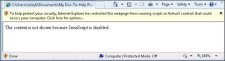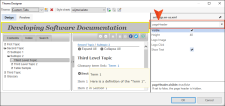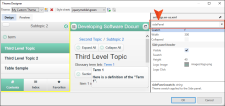Theme Configuration FAQs
Here are the answers to some frequently asked questions (FAQs) about customizing NetHelp.
Following are some general FAQs.
NetHelp targets that are opened locally (on your machine) may display this message, depending on your security settings. You could add the Mark of the Web (MOTW) to your project in the Help Targets dialog.
Some things are changed in the Theme Designer; some in the layout.html file.
Following are FAQs for the header area.
In the Theme Designer, click on the header to open the Page Header settings and choose Logo Image (Tabs and Accordion themes only). For the Responsive theme, Logo Image is in the sidePanel settings. You can specify a logo there. It will appear in the upper-left of your header.
You can also add a URL or JavaScript link to a logo image in a custom theme. This makes the logo interactive, opening another location or performing some kind of action when a user clicks it.
You need to edit a section of the user.css file in your theme. This file can be found on your computer in C:\Users\[username]\Documents\My Doc-To-Help Projects\Doc-To-Help\Themes\NetHelp 2.0\Themes\[name of theme] (Tabs and Accordion themes only). Here is the section.
#c1headerTextCellTextCell h1
{
vertical-align: bottom;
color:#ff9933;
font-size:60x;
font-family:"Segoe UI", Tahoma, Geneva, Verdana, sans-serif;
font-weight:normal;
font-style:normal
}In the Theme Designer, click on the button to open its settings. Click on the Icon button to change the image. To turn buttons on or off, or create new ones, click in the toolbar area to open the Toolbar settings.
In the Theme Designer, click on the button to open its settings. Select the Show Label check box to add a text label to the button.
In the Theme Designer, use the drop-down in the Settings area and choose toolbars.topicTop (Tabs and Accordion themes only). Click the Wrench icon next to Content and delete the Created with Doc-To-Help button off in the Edit Toolbar Buttons dialog.
Following are FAQs for the TOC panel.
The default theme for NetHelp is Tabs. You can choose the Accordion theme instead (or the Responsive theme). In the Theme Designer, click the Theme drop-down and choose Accordion.
Yes, in the Theme Designer, click on the Index or Search areas to open their settings. Clear the Visible check box. (Only the Tabs and Accordion themes have a Search tab.)
Yes, in the Theme Designer, click on the Table of Contents to open its TOC settings. Click on the appropriate icon to change the image or add a new one.
Following are FAQs for the color scheme.
In the Theme Designer, you can use the Style Sheet drop-down to choose another stylesheet. If you wish to create additional style sheets, click the Add New Style Sheet button.
Following are FAQs for the icons.
In the Theme Designer, click in the topic area to open the Topic settings. Click on the Related Topics icon to change the image or add a new one.
Following are FAQs for localization.
Doc-To-Help includes configuration files for 14 languages.