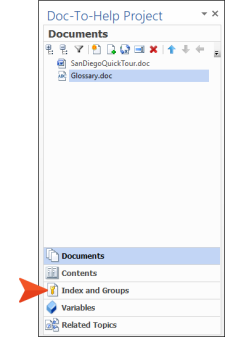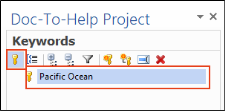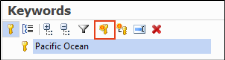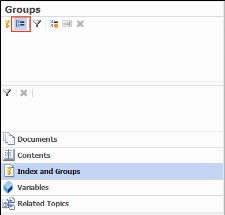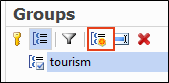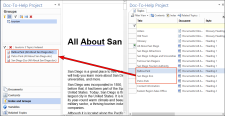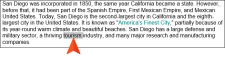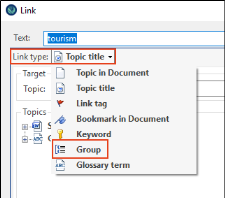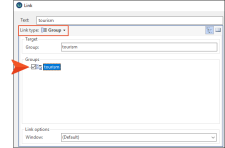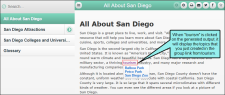Adding Items to the Index and Creating Groups
There is already one item in our index, which we added directly from one of our documents. We can also add items using the Index and Groups window view and from the Topics window pane.
-
At the bottom of the Doc-To-Help Project window pane, select the Index and Groups accordion bar.
-
If it isn’t already selected, click the Keywords button.
-
Click the Add New Keyword button.
- Name the new keyword Education and press ENTER.
-
From the Topics window pane, select the topic San Diego Colleges and Universities and drag it into the lower Keywords view. You can link multiple topics to a single keyword; just drag them into the lower window view.
-
Click the Groups button.
Note You can create topic groups using this same window view. Topic groups are collections of topics you can create links to. When the user clicks the link, the topics in the group appear in a popup window or dialog.
-
Click the Add New Group button and name the new group tourism.
-
In the Topics window pane, select the topics Balboa Park, San Diego Zoo, and Petco Park and drag them into the lower Groups view.
These topics are now in a group named "tourism" and you can create a link to them using the Link dialog.
- At the bottom of the Doc-To-Help Project window pane, select the Documents accordion bar.
- Double-click SanDiegoQuickTour.doc to open the document if it is not already open .
-
In the second paragraph, select the word tourism.
-
In the Doc-To-Help ribbon, click Link.
-
From the Link type drop-down, choose Group.
-
Select the tourism check box and click OK.
- Save the document.
-
Build the target and view the output.
Notice that "tourism" is a hyperlink. When you click it, a menu with all of the topics in that group displays. Select any one of the menu items, and the topic opens.
We hope you enjoyed the Doc-To-Help Getting Started Tutorial! Feel free to use this project to test drive Doc-To-Help further.