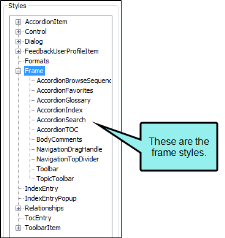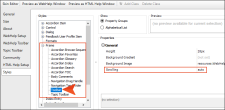The Section 508 standard states, "Documents shall be organized so they are readable without requiring an associated stylesheet." This means that some users need to view output with styles disabled in the browser. However, if styles are disabled, the frame containing the toolbar in WebHelp and WebHelp Plus output may not be fully visible, and no scroll bar is provided because it was explicitly set not to display. To be in compliance with Section 508, you can use an option in a Standard skin to set scrolling values for the toolbar and navigation frames in WebHelp and WebHelp Plus output. See Section 508 and WCAG.
How to Enable Scrolling for Toolbars and Navigation Frames
- Open a Standard skin.
- Select the Styles tab.
-
In the Styles section, expand the Frame node.
- You can select the Frame node itself or the Toolbar item.
- Select the Property Groups or Alphabetical List option to display the properties for the style item.
-
In the Properties section, click in the cell to the right of Scrolling and select auto.
- Click
 to save your work.
to save your work.
Note This only takes effect when stylesheets are disabled in the web browser. Please refer to your browser for instructions on how to disable styles.