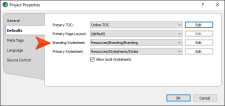When you add a new branding stylesheet, be sure to associate it as your primary branding stylesheet. Set the stylesheet at the project level for the same branding throughout the project. You can also set it at the target level.
-
From the Project ribbon, select Project Properties.
-
In Project Properties, select the Defaults tab (if not already selected).
-
From the Branding Stylesheet drop-down, select the stylesheet as your primary branding stylesheet.
Note Associating a branding stylesheet ties it to a project. From the Project ribbon, notice the Primary Branding option. If enabled, this opens the stylesheet that is set as the branding stylesheet for the project. (The ribbon option is disabled if there is no branding file, or if no branding stylesheet is set in the Project Properties or Target Editor.)