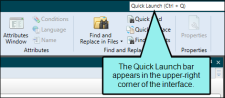When you want to modify an existing condition tag, use the following steps to open the condition tag set.
[Menu Proxy — Headings — Online — Depth3 ]
How to Open a Condition Tag Set From the Quick Launch Bar
The Quick Launch bar lets you search for any Flare file or command. It is located in the upper-right corner of the interface. You can press CTRL+Q on your keyboard to move focus to the Quick Launch bar so you can begin typing.
- In the Quick Launch bar, type a few letters of the name of the file you want to open. Any available results appear in a drop-down list.
- From the list, click the name of the file.
How to Open a Condition Tag Set From the Project Organizer
- Open the Project Organizer.
- Double-click the Conditional Text folder. The condition tag sets in your project are displayed.
- Double-click the condition tag set that you want to open. The Condition Tag Set Editor opens to the right, with the tag set page shown.