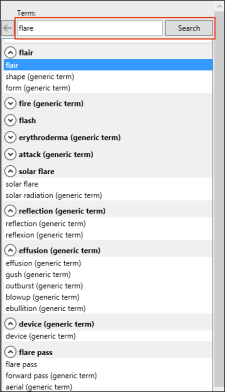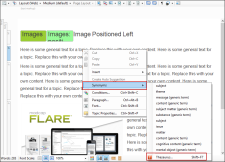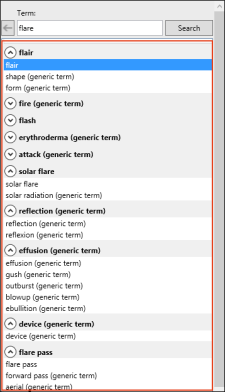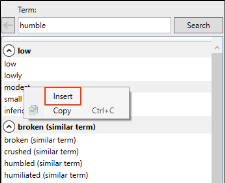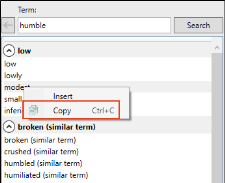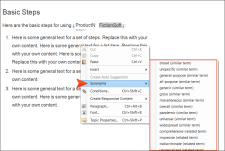Thesaurus
The Thesaurus window pane lets you quickly view and select words related to those in an open file.
How to Use the Thesaurus
You can open the Thesaurus window pane by selecting Tools > Thesaurus, or by pressing the SHIFT+F7 keyboard shortcut.
At the top of the window pane is a search field, which lets you manually look for a term. Simply enter text and click Search.
You can also populate the search field automatically by clicking a term in the open file and pressing SHIFT+F7. Another option is to right-click a term, and from the context menu select Synonyms > Thesaurus.
Under the search field, you will see categories of related terms in the Thesaurus window pane.
You can expand or collapse any of these categories by clicking the arrow buttons. If you click on one of the terms in a category, the window pane adjusts, showing different words and categories specific to that term.
To use a related term in the open file, you can do any of the following:
-
Right-click the related term in the Thesaurus window pane and select Insert in the context menu. This replaces the word nearest the cursor in the open file.
-
Right-click the related term in the Thesaurus window pane and select Copy in the context menu. Then paste the term anywhere you like.
-
Right-click a term in the open topic or snippet, then click Synonyms, and choose a word in the context menu.
Note The information that displays in the Thesaurus window pane and the Synonyms context menu comes from the dictionary you are using