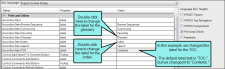You can change the heading text for auto-generated glossary, index, and TOC proxies in the language skin. See Auto-Generating Glossaries, Indexes, and TOCs for Print Outputs and Language Skins.
Flare provides skins for many different languages
How to Change the Heading Text for Auto-Generated Proxies
- Open the Project Organizer.
- Double-click the Advanced folder.
- Double-click a language skin to open it.
- From the list, select a language.
- On the right side of the editor, select Print and Online.
- If necessary, on the left side of the editor, expand the Print and Online group.
-
In the Name column, locate the Glossary, Index, or TOC items , depending on which element you want to change:
- Accordion Item.Glossary
- Accordion Item.Index
- Accordion Item.TOC
-
Double-click in any of the Value fields and change the text as necessary.
- Click
 to save your work.
to save your work.
Note All other attributes for the generated glossary, index, and TOC can be controlled in your stylesheet.