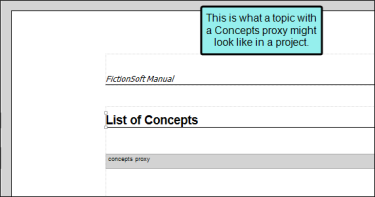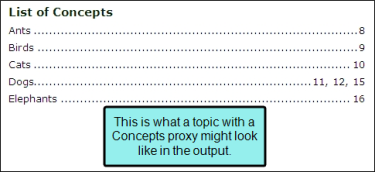[Menu Proxy — Headings — Online — Depth3 ]
How to Create a List of Concepts
- Create concepts in the project. See Adding Concepts and Inserting Concepts.
- Add a new topic as you normally would.
- At the top of the topic, enter a title for your list (e.g., "List of Concepts").
- Select Insert > Proxy > Insert Concepts Proxy. The Concepts Proxy dialog opens.
-
(Optional) In the Stylesheet class for proxy field, you can select a class to affect the look of the entire list.
You might create and use a proxy style class, for example, if you want to add a border around the generated list. If you do not select a class from this field, the generated list will use the style settings from the parent MadCap|conceptsProxy style. You have the option of creating a class for this proxy style in the Stylesheet Editor. To do this, select the MadCap|conceptsProxy style and in the local toolbar click Add Selector to create a class. The class will then be available from this field.
- Click OK. The proxy is added to the topic.
- Click
 to save your work.
to save your work.
What’s Next?
After you use the Concepts proxy to create a list of concepts, you can change the look of that list by using styles. You can modify the look of individual entries in the list, as well as the entire container. See Editing the Look of a List of Concepts.
If you are creating print-based output, add the topic with the Concepts proxy to the outline TOC. See Creating a TOC.