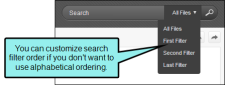By default, search filters display alphabetically. However, you can customize the ordering of the search filter set so they display in the order that is most useful for your audience.
How to Customize Search Filter Ordering
- Open the Project Organizer.
- Double-click the Advanced folder. Any search filter sets that you have added are listed.
- Double-click the search filter set you want to customize. The Search Filter Set Editor opens to the right. The Order column represents the order displayed in the output.
- In the Filter Name column, select the filter you want to move.
- To customize the order of the filters, do one of the following:
- Click
 or
or  in the local toolbar.
in the local toolbar. - Select Move Up or Move Down from the context menu.
- Click
- (Optional) To reset the search filters to alphabetical order, click
 .
. - Click
 to save your work.
to save your work.
Note You can create search filters for merged projects in WebHelp and HTML 5 output. However, when you merge projects, ordered search filter sets are separated by project in the output. To control the order of the search filters from all of your merged projects, you can create an external resources folder that all the projects share and put the search filter set in that folder.