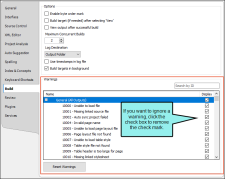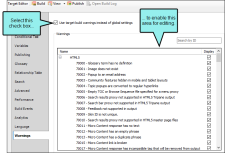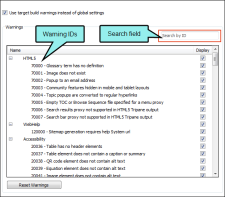You can tell Flare to ignore certain warnings so that they do not display as such in the Builds window pane when generating output. This can be done globally for all targets in all projects. You can also override those global settings for a specific target in a project.
By default, Flare will use the global settings that are specified in the Options dialog. So if you want all of your projects and targets to have the same settings for ignoring warnings, it's best to just use the Options dialog. However, if you want the settings to be unique for a particular target, you can override the global settings by using the Target Editor.
[Menu Proxy — Headings — Online — Depth3 ]
How to Ignore Warnings Globally
- Select File > Options.
- Select the Build tab.
-
In the Warnings section of the tab, you can remove check marks next to any warning that you want Flare to ignore. By default, all check boxes are initially selected.
If you want to return to the default settings where all of the check boxes are selected, you can click Reset Warnings at the bottom of the tab.
- Click OK.
If you are building targets, the Ignored Warnings column in the Builds window pane indicates how many warnings were ignored during the build.
How to Ignore Warnings for a Target
- Open a target.
- Select the Warnings tab.
- Click Use target build warnings instead of global settings. This enables the area below with all of the check boxes.
-
You can remove check marks next to any warning that you want Flare to ignore for that target. By default, all check boxes are initially selected.
- Click
 to save your work.
to save your work.
Search by ID
Each type of warning has a numerical ID to the left of it. You can use the Target Editor's search field to quickly jump to a particular warning.
What’s Noteworthy?
Warning It is recommended that you be careful with which compiler warnings you choose to ignore. Only ignore warnings that you are certain you do not need to receive.
Note You can only ignore warnings; you cannot ignore errors, which prevent output from being generated.
Note If you open a target that contains old accessibility warning settings from previous versions of Flare, that target file will become "dirty" (i.e., an asterisk is shown next to the file name in the Target Editor) and you will see a message indicating that Flare is updating the file to use the new report warning system. You can then simply save the target file with the new settings. This does not affect your target in any other way.