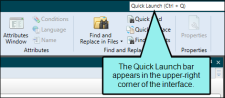The recommended location to store a template page in the Content Explorer is in the Resources > TemplatePages folder. However, you can store it anywhere in the Content Explorer that you like. At any time, you can open a template page and make modifications to it. The template page displays in its own page of the XML Editor and remains accessible as you work.
[Menu Proxy — Headings — Online — Depth3 ]
How to Open a Template Page From the Quick Launch Bar
The Quick Launch bar lets you search for any Flare file or command. It is located in the upper-right corner of the interface. You can press CTRL+Q on your keyboard to move focus to the Quick Launch bar so you can begin typing.
- In the Quick Launch bar, type a few letters of the name of the file you want to open. Any available results appear in a drop-down list.
- From the list, click the name of the file.
How to Open a Template Page From the Content Explorer
- Open the Content Explorer.
- Expand the Resources, and double-click the TemplatePages subfolder to open it (unless you have stored these files in a custom folder).
- Do one of the following:
Locate and double-click the template page file (NameOfTemplatePage.flmsp) that you want to open.
- Locate and click the template page file (NameOfTemplatePage.flmsp) that you want to open. In the local toolbar, click
 .
.
The template page opens in its own page of the XML Editor.