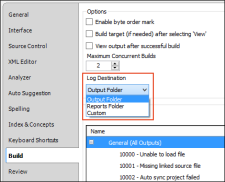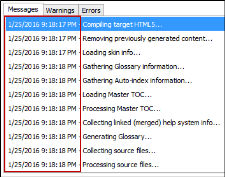|
Option |
Description |
|---|---|
|
Enable byte order mark |
Select this to enable the byte order mark (BOM). The BOM is a Unicode character that appears at the start of a text stream. Most authors probably want to disable the BOM. But if you are hosting content on a web server that requires BOM (such as a LINUX machine), you can enable it. On the first launch of Flare, it will use the preset value of the BOM option from your registry. If there isn’t a value in the registry, it will be turned off. After the first launch, you can only enable or disable BOM through the Options dialog. The registry will reflect the changes, but the registry will not be used to control the enabling or disabling of the BOM. |
|
Build target (if needed) after selecting 'View' |
If you select an option in the user interface to view output from a target, Flare shows that output if it is up to date. But if there is no output or it is out of date, Flare gives you a message, asking if you want to build the output. This feature lets you avoid seeing this message for all targets in all projects. |
|
View output after successful build |
The Builds window pane has a button that lets you open output after it has been generated so you can view it. Select this option to do this automatically at a global level for all targets in all projects. |
|
Maximum Concurrent Builds |
You can use this field to limit the number of targets that can be generated at the same time. If you are concerned about Flare slowing down during builds, you may want to make sure this number is not too high. Example You have three targets in your project and you have the Maximum Concurrent Builds field set at 2. You generate Target 1, and then shortly after, you also generate Target 2. These targets compile simultaneously. Then you tell Flare to generate Target 3. But because your maximum number is 2, Target 3 is queued for the moment. Let's say Target 2 finishes building. At that point, Target 3 begins its build process while Target 1 also continues its generation. |
|
Log Destination |
You can choose where your log file will be stored when you build a target. The default location is the Output folder, but you can also choose to place it in the Reports folder of the Project Organizer, or you can select a custom location. |
|
Use timestamps in log file |
Select this option if you want your output build logs to include time markers for each activity in your target's compilation. This might help you identify places where your build is lagging. |
|
Warnings |
You can tell Flare to ignore certain warnings so that they do not display as such in the Builds window pane when generating output. This can be done globally for all targets in all projects by using this section. You can also override those global settings for a specific target in a project. You can remove check marks next to any warning that you want Flare to ignore. By default, all check boxes are initially selected. |
|
Reset Warnings |
If you want to return to the default settings where all of the check boxes are selected, you can click this option. |