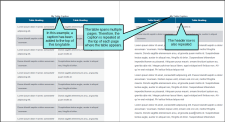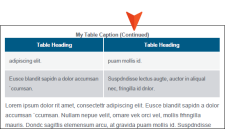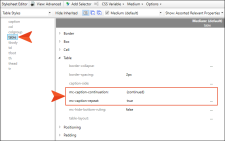For print-based output, table captions and header rows can be repeated so at the top of pages when a table covers more than one page. Repeating table captions is supported in PDF output only. Repeating table header rows is supported in PDF and Word outputs.
How to Repeat Captions in a Single Table
- Insert a new table, or right-click inside an existing table and select Table Properties.
- On the General tab, in the Table Caption section, enter a caption in the Text field.
- Select Repeat.
-
(Optional) In the Continuation field, you can add text to the end of captions that repeat on subsequent pages (e.g., Continued)."
- Click OK.
- Click
 to save your work.
to save your work.
How to Repeat Captions in All Tables
- From the Content Explorer, open the stylesheet that you want to modify.
- In the local toolbar, make sure the first button displays
 . If the button displays
. If the button displays  instead, then click it.
instead, then click it. - In the upper-left corner of the editor, click in the drop-down field and select
 .
. - On the left side of the editor, select table.
- From the Show drop-down list on the upper-right side of the editor, select
 . The most relevant properties for that style are shown on the right side of the editor.
. The most relevant properties for that style are shown on the right side of the editor. - If you are using the group view
 , expand the Table group.
, expand the Table group. -
Locate the property you want to change.
- mc-caption-repeat If you want captions to repeat on tables that span multiple pages in print-based output, click
 and select true.
and select true. - mc-caption-continuation You can add text to the end of captions that repeat on subsequent pages (e.g., continued)."
- mc-caption-repeat If you want captions to repeat on tables that span multiple pages in print-based output, click
- Click
 to save your work. Captions are repeated for any tables where you have added them in the table properties.
to save your work. Captions are repeated for any tables where you have added them in the table properties.
How to Repeat Table Header Rows
- Insert a new table, or right-click inside an existing table and select Table Properties.
- On the General tab, in the Table Size section, enter a number in the Number of header rows field. Usually this is 1. These rows will automatically be repeated at the top of pages in print-based output.