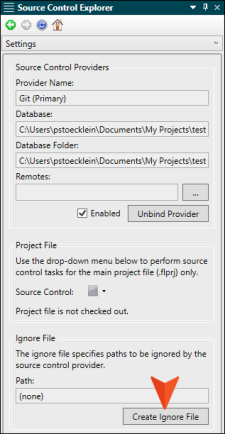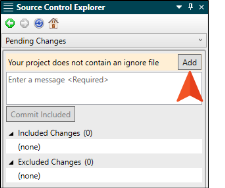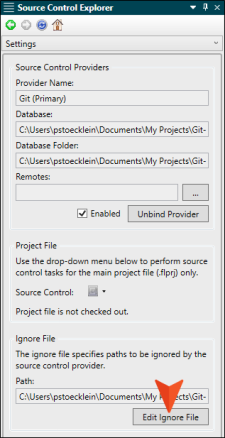.gitignore
The .git folder is the local repository for a Flare project and is included when your project is bound to Git
If you bind a project to Git outside of Flare (i.e., you do not use Flare's interface to do the binding), you should make sure that you have a .gitignore file. You can add the .gitignore file by selecting an option in the Source Control Explorer or Project Properties dialog. Once you have a project containing a .gitignore file, the button in the interface changes to "Edit Ignore File," so that you can open the file to make edits to it.
[Menu Proxy — Headings — Online — Depth3 ]
How to Add an Ignore File
The following steps show how to do this in the Source Control Explorer. You can also accomplish this in the Project Properties dialog (Project > Project Properties) on the Source Control tab.
-
Select View > Source Control Explorer.
-
Do one of the following:
-
Make edits in the Text Editor and save your changes.
Note If you bind a project without using the Flare interface, and then bind to Central using Flare's interface, a .gitignore file is automatically added for that project.
How to Edit an Ignore File
The following steps show how to do this in the Source Control Explorer. You can also accomplish this in the Project Properties dialog (Project > Project Properties) on the Source Control tab.