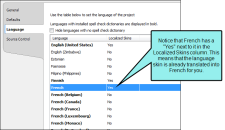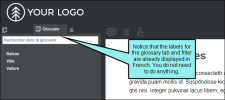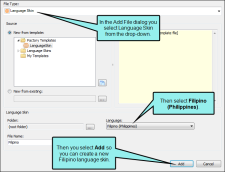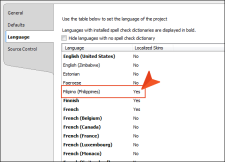Flare provides completed language skins for certain languages, such as French, German, and Spanish. These are identified as being "localized" skins when you select a project or target language.
For other languages, you can create language skins so they can be applied to a project or target. After doing this, the skin is identified as "localized." These files are stored in the Advanced folder of the Project Organizer.
Example You select French as the project language.
If you generate output, the French skin is automatically used, so the output looks something like this:
Now suppose that you want to use Filipino as the project language. Notice in the example above that Filipino does not have a "Yes" next to it. This means that you need to create a language skin for it from the Add File dialog (Project > New > Advanced > Add Language Skin).
In the Add File dialog, you can select a language to use for your language skin.
After you do this, the new language skin opens in the Language Skin Editor, which you can use to edit text labels and make other changes. See Editing Language Skins.
After you are finished, you can select the language for the project or a specific target. When you do this, you'll notice that the language now has a "Yes" next to it in the Localized Skins column.