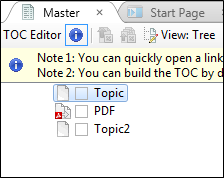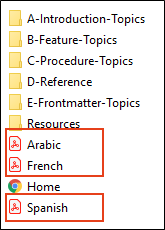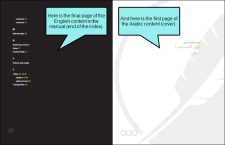You can stitch existing PDFs into some types of output by adding links to them in a table of contents (TOC). This is an alternative to stitching PDFs via a multilingual target (see Creating Multilingual Targets).
[Menu Proxy — Headings — Online — Depth3 ]
How to Stitch PDFs Into Flare Output
- Add the finished PDF(s) to the Content Explorer in your project. The easiest way to do add PDFs to a Flare project is to simply paste them into the Content Explorer. You also might consider using the External Resources feature, which allows you to keep the PDFs in sync over time with the original copies if changes are made to them.
- In Flare open a TOC file.
- In the Content Explorer or File List window pane, click the PDF file and drag it to the TOC.
- Generate the target.
PDF Targets
If you generate a PDF target, the stitched PDF pages will be inserted at the location represented by the entry in the TOC.
If you insert a finished PDF in the middle of topic entries in the TOC, the topics after the inserted PDF will increment page numbers accordingly.
Example You have a TOC like this, with a finished PDF inserted between two topic entries:
In the output, the stitched PDF is sandwiched after the first topic and before the second one.
If the existing PDF had not been included in the TOC, the second topic would normally have shown page 3 (page 1 = generated TOC, page 2 = first topic, page 3 = second topic). But because the stitched PDF has been included, the second topic starts on page 6 (page 1 = generated TOC, page 2 = first topic, pages 3-5 = stitched PDF, page 6 = second topic).
The PDF stitching feature can be especially useful if you have created multiple PDF versions of your documentation in different languages. Each existing PDF could be a version of the content in a unique language.
Example You have an English project, which you send away to be translated into Arabic, French, and Spanish. At the end of the translation process, you've got three PDF files, one for each of those languages.
In Windows, you copy those three PDFs into the Content subfolder where your project is located.
In Flare you open the TOC that you are using to generate the PDF output for your English content. Then you drag and drop the three PDFs to the bottom of that TOC.
You don't necessarily need to put the PDFs at the end of the TOC; they can actually be placed anywhere. But we put them at the bottom because we want the final stitched PDF to move in order from English to Arabic to French to Spanish.
After generating the final PDF target, the other PDFs are stitched into the output along with the English content.
Note Generating a PDF output using a multilingual target uses the same process as PDF stitching. However, creating a multilingual target automates the process and lets you work from multiple Flare projects at once. Because you do not need to generate each PDF every time the document is updated, producing output from a multilingual PDF target saves considerable time.
Online Targets
If you generate online targets, the linked PDF appears in the TOC like other items.
When the end user clicks that TOC item, the linked PDF file opens in a browser.
What’s Noteworthy?
Note A stitched PDF cannot link to any of the other content generated by the target, and vice versa. This is one reason the feature is called "stitching" instead of "merging."
Note It is not necessary to have project content within the TOC at all. You could simply add links to existing PDFs in a TOC, stitching them together in the output.