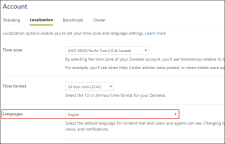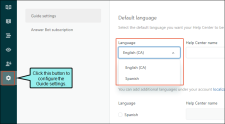Zendesk offers multilingual support for articles published to their Help Center dashboard. If you publish your project in an unsupported language, the articles will be published in the default language set in your Zendesk Help Center dashboard.
You can publish your output to Zendesk in the following languages supported by Flare.
[Menu Proxy — Headings — Online — Depth3 ]
Supported Languages
|
Languages Supported in Zendesk |
|||
|---|---|---|---|
|
Arabic |
English (New Zealand) |
Greek |
Portuguese |
|
Arabic (Egypt) |
English (Phillipines) |
Hebrew |
Portuguese (Brazil) |
|
Bulgarian |
English (South Africa) |
Hindi |
Romanian |
|
Catalan |
English (United Kingdom) |
Hungarian |
Russian |
|
Chinese (China) |
Estonian |
Icelandic |
Serbian |
|
Chinese (Hong Kong) |
Filipino |
Indonesian |
Slovak |
|
Chinese (Taiwan) |
Finnish |
Italian |
Slovenian |
|
Croatian |
French |
Japanese |
Spanish |
|
Czech |
French (Belgium) |
Korean |
Spanish (Mexico) |
|
Danish |
French (Canada) |
Latvian |
Spanish (Spain) |
|
Dutch |
French (France) |
Lithuanian |
Swedish |
|
English |
French (Switzerland) |
Malay |
Thai |
|
English (Australia) |
German |
Norwegian |
Turkish |
|
English (Canada) |
German (Austria) |
Persian |
Ukranian |
|
English (Ireland) |
German (Switzerland) |
Polish |
Vietnamese |
How to Set the Language for Zendesk Output
- Open your target.
- Click the Language tab.
- From the Language field, select the language you wish to use in your output.
- Click Publish.
- After you publish your output to Zendesk, go to your Zendesk Help Center dashboard.
- Go to your account settings in Zendesk.
- In the Zendesk account settings, click the Localization tab.
-
In the Languages section, click the drop-down arrow to select another language.
- Click Save tab.
- In Zendesk Help Center, click Guide settings.
-
Click the drop-down arrow in the Language section to apply the language to be used for your Zendesk dashboard.
- In the upper-right corner, click Update.
Note For each language used to publish your project, you need to set up the default categories and sections for each language in Zendesk.