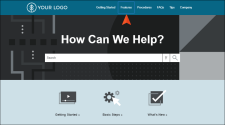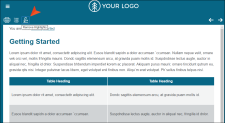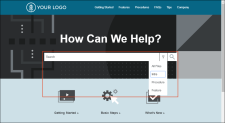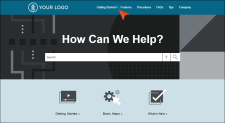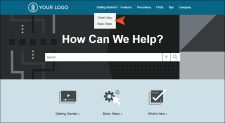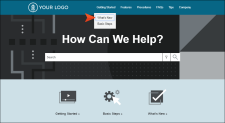Flare provides the following user accessibility experience for keyboard navigation:
-
Borders A border shows each element that has focus as you press TAB through them.
-
ENTER/SPACE Buttons are considered elements that trigger an activity, but do not link to content. You can activate buttons by pressing either the ENTER or SPACE key.
-
Search Elements You can tab through search fields elements, such as the input, filter, filter drop-down, and submit button.
-
Submenus You can access submenus through the keyboard. If you press TAB on a menu item that contains a submenu, a small drop-down arrow is temporarily shown.
If you press ENTER, the submenu is shown.
You can then continue to press TAB to move to each item.