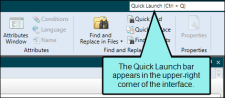When you want to work on an existing header file directly (as opposed to populating it by using the alias file), use the following steps to open it.
[Menu Proxy — Headings — Online — Depth3 ]
How to Open a Header File From the Quick Launch Bar
The Quick Launch bar lets you search for any Flare file or command. It is located in the upper-right corner of the interface. You can press CTRL+Q on your keyboard to move focus to the Quick Launch bar so you can begin typing.
- In the Quick Launch bar, type a few letters of the name of the file you want to open. Any available results appear in a drop-down list.
- From the list, click the name of the file.
How to Open a Header File From the Project Organizer
- Open the Project Organizer.
- Double-click the Advanced folder. The header file(s) in your project are displayed (next to any other files that you have created, such as browse sequences, search filter sets, or alias files).
- Double-click the header file that you want to open. The Text Editor opens to the right, with the header file page shown.