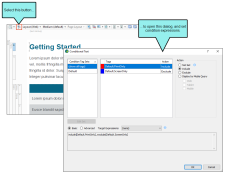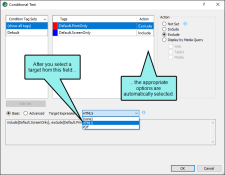When editing a document or micro content response, you can click  on the left side of the local toolbar to open the Conditional Text dialog and set condition expressions on that file or response (i.e., include, exclude, or display by media query). This is similar to the feature that you can use to preview a document with certain conditions set
on the left side of the local toolbar to open the Conditional Text dialog and set condition expressions on that file or response (i.e., include, exclude, or display by media query). This is similar to the feature that you can use to preview a document with certain conditions set
Usually when editing, you want to see the file or response as it is intended for a particular target. Therefore, although you can manually select conditions to include or exclude from view, the best approach is usually to click the Target Expressions drop-down and choose a target. The condition settings from that target are then replicated in this dialog, thus saving you time and effort.
Note If you associate conditions with a file while editing and then open the Send Files For Review Wizard, those settings are preserved. Therefore, you can quickly send the file to a reviewer and that person will initially only see content with conditions that you have included.
Note As an alternative to the condition preview button, you can click the topic preview button  to see how the topic will look with different condition and target settings.
to see how the topic will look with different condition and target settings.