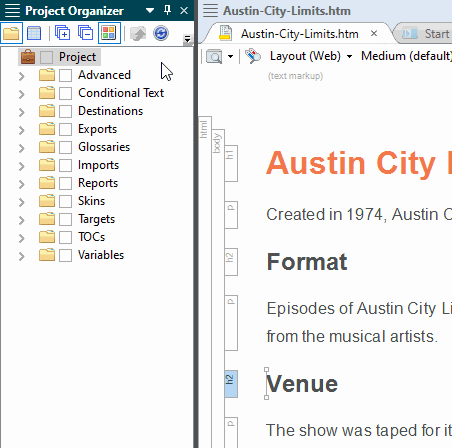If necessary, you can edit the name, color, or comments for a condition tag that you have created.
How to Edit a Condition
- In the Project Organizer, expand the Conditional Text folder.
- Double-click the condition tag set holding the tag that you want to modify.
-
Do any of the following:
To Rename a Condition
- Click the tag and press F2 on your keyboard. The tag name is highlighted.
- Type a new tag name.
- Press ENTER on your keyboard.
To Change the Color of a Condition
- Click the Background drop-down arrow and select Pick Color. The Color Picker dialog opens.
- Select a new color.
- Click OK.
To Change or Add Comments for a Condition
- Click in the Comment cell of the tag.
- Press F2 on your keyboard.
- Type comments for the tag.
- Press ENTER on your keyboard.
- Click
 to save your work.
to save your work.
If the animation below is cut off, you can see the complete animation by clicking the link under it to open the full topic.