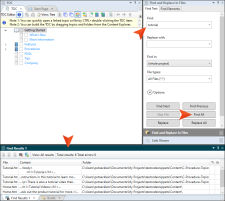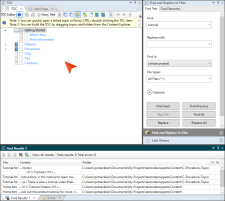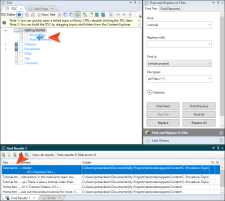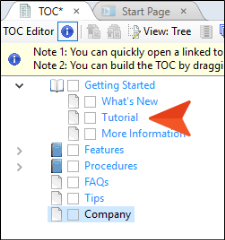Complete the following steps if you want to add topics found in the Find and Replace results to a table of contents (TOC) or browse sequence:
-
Open the Find and Replace in Files window pane, on the Find text tab enter search criteria, and click Find All. The results are populated in the Find Results window pane at the bottom of the interface.
-
Open the TOC or browse sequence.
-
In the Find Results window pane, select the topic file(s) you want to add to the TOC or browse sequence. You can hold the SHIFT key to select a range, or you can hold the CTRL key to select individual items.
-
Drag the file(s) to the TOC or browse sequence and drop them at the location you want.
By default, the text will be blue to indicate that a variable based on the title of the topic is being used. However, you can override the variable by double-clicking the TOC or browse sequence node and replacing the label with your own text. For more information, see Blue Text = Links to System Variables.