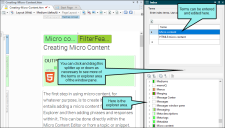If necessary, you can delete index keywords that you have inserted into a topic. You can do this from the Index window pane or from a specific topic or snippet. The advantage of using the Index window pane is that you can delete index keywords from all topics in one step.
[Menu Proxy — Headings — Online — Depth3 ]
How to Delete a Keyword From the Index Window Pane
- Do one of the following, depending on the part of the user interface you are using:
Ribbon Select View > Index Window.
- Keyboard Shortcut Press F9.
The Index window pane opens. The window pane is split into two sections—the Terms area at the top and the Explorer area at the bottom. If you want to see more or less of either section, you can click the splitter
 between them and drag it up or down.
between them and drag it up or down. - In the explorer area at the bottom of the window pane, right-click on the index keyword or subkeyword that you want to delete. From the context menu select Remove Keyword. The keyword is removed from all topics where it had been inserted.
Note If you want to delete a keyword from the Terms area of the Index window pane, click on the rectangular area to the left of the index keyword (on the area with the arrow ![]() ) and press Delete on your keyboard.
) and press Delete on your keyboard.
How to Delete a Keyword From a Content File
- Open the content file.
- In the editor right-click the index marker that you want to delete.
- From the context menu, select Delete. The index marker and its keywords are removed from the topic.
- Click
 to save your work.
to save your work.