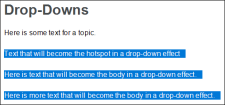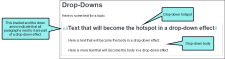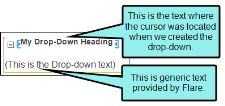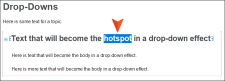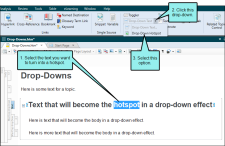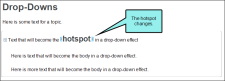The following steps show you how to create a new drop-down effect.
How to Insert a Drop-Down
- Open the content file.
- In the XML Editor type and format the content that will become the drop-down hotspot and the drop-down body.
-
Highlight all of the paragraphs that you want to be part of the drop-down effect, including the first paragraph, which will contain the hotspot.
-
Select Insert > Drop-Down Text.
The selected content is converted to a drop-down effect, and it now has brackets around it in the XML Editor (if markers are turned on). The hotspot has a blue down arrow to the left of it.
-
(Optional) If you want to designate a specific portion of the first paragraph to serve as the hotspot, first highlight that text.
Then in the Insert ribbon, click the down arrow in the Drop-Down Text field and select Drop-Down Hotspot. (Alternatively you can select the same option from the right-click menu.)
- Click
 to save your work.
to save your work.