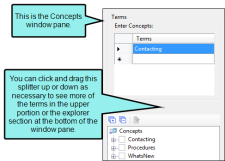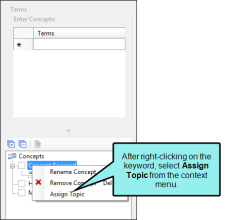After you add concepts in the Concept window pane, you can assign topics to them. There are two methods for doing this.
[Menu Proxy — Headings — Online — Depth3 ]
How to Assign Topics to a Concept—Context Menu in Concept Window Pane
- Do one of the following, depending on the part of the user interface you are using:
- Ribbon Select View > Concept Window.
- Keyboard Shortcut Press SHIFT+F9.
The Concept window pane opens. The window pane is split into two sections—the Terms area at the top and the Explorer area at the bottom. If you want to see more or less of either section, you can click the splitter
 between them and drag it up or down.
between them and drag it up or down. -
Right-click on the concept and from the context menu select Assign Topic.
- In the dialog that opens, find and select the topic(s). If you want to select multiple items, click the Show Files button
 then hold the SHIFT key to select a range or hold the CTRL key to select individual items.
then hold the SHIFT key to select a range or hold the CTRL key to select individual items. -
In the dialog, click Close.
Paths to the selected topics are displayed in the Concept window pane after the keyword. And a concept marker is added at the beginning of each topic.
How to Assign Topics to a Concept—Drag From Content Explorer
- Open the Content Explorer.
- Do one of the following, depending on the part of the user interface you are using:
- Ribbon Select View > Concept Window.
- Keyboard Shortcut Press SHIFT+F9.
The Concept window pane opens. The window pane is split into two sections—the Terms area at the top and the Explorer area at the bottom. If you want to see more or less of either section, you can click the splitter
 between them and drag it up or down.
between them and drag it up or down. - In the local toolbar of the Content Explorer, click the Show Files button
 . The window pane splits into left and right halves.
. The window pane splits into left and right halves. - In the left half of the Content Explorer, click the folder holding the topics that you want to assign to a concept.
- In the right half of the Content Explorer, select the topics. You can hold the SHIFT key to select a range, or you can hold the CTRL key to select individual items.
-
Drag the selected topics and drop them on the concept keyword that is displayed the bottom (explorer) portion of the Concept window pane.
Paths to the selected topics are displayed in the Concept window pane after the keyword. And a concept marker is added at the beginning of each topic.
What's Next?
After you add index keywords and assign topics to them, make sure you do one of the following, depending on what you are trying to accomplish with the concepts.