A related topics link is a Help control that provides users with list of links to topics that you've specified as being related to the current topic. This is similar to a concept link. You might use a related topics link if you are applying it to a topic that you want to associate with specific topics but you do not plan to reuse the same link in other topics.
If the animation below is cut off, you can see the complete animation by clicking the link under it to open the full topic.
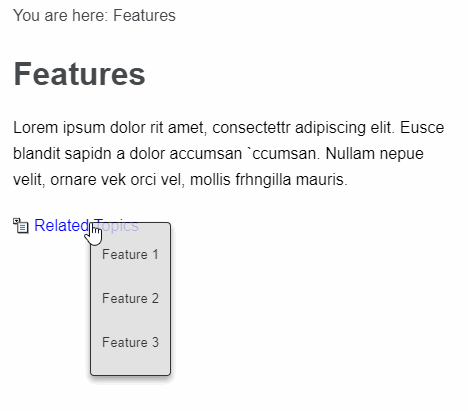
Example You have an introduction topic for your Help system. You want to create a Help control link at the bottom of that topic that links users to three other topics that you feel are particularly useful to new users. However, you do not intend to use this same link in other topics. So you decide to create a related topics link because it is quicker than creating a concept link.
Note Another type of automated link that can be added to topics is a relationship link, which has a similar result but works a bit differently than Help controls. One benefit of a relationship link is that you can create all of your link information in one place, in a single relationship table. Another benefit is that you can have multiple types of links at the bottom of topics (e.g., one for "Related Information," one for "Related Tasks," and one for "Reference Materials"). See Relationship Tables.
Note When people click a link like this in the output, the text shown for each of the topics depends on whether the topic in question has a title or heading. The title set in the Properties dialog has the highest level of precedence. If there is no topic title specified in the Properties dialog, Flare uses text associated with h1 through h6 heading styles. If there is no topic title or headings in a topic, Flare uses the topic file name.






